Wings3D Shipmaking Tutorial
Oolite Forum :: Oolite :: Expansion
Page 1 of 1
 Wings3D Shipmaking Tutorial
Wings3D Shipmaking Tutorial
I thought we needed a tutorial for Wings3D, my favorite modeler. This tutorial assumes you have Wings installed. Wings works on all three major platforms (Windoze, MacOS, and Linux). For each OS the method of installation is different, so consult http://www.wings3d.com/ for details for your OS. For this tutorial, I am using Wings 1.2, the latest version in the Ubuntu 10.10 repositories.
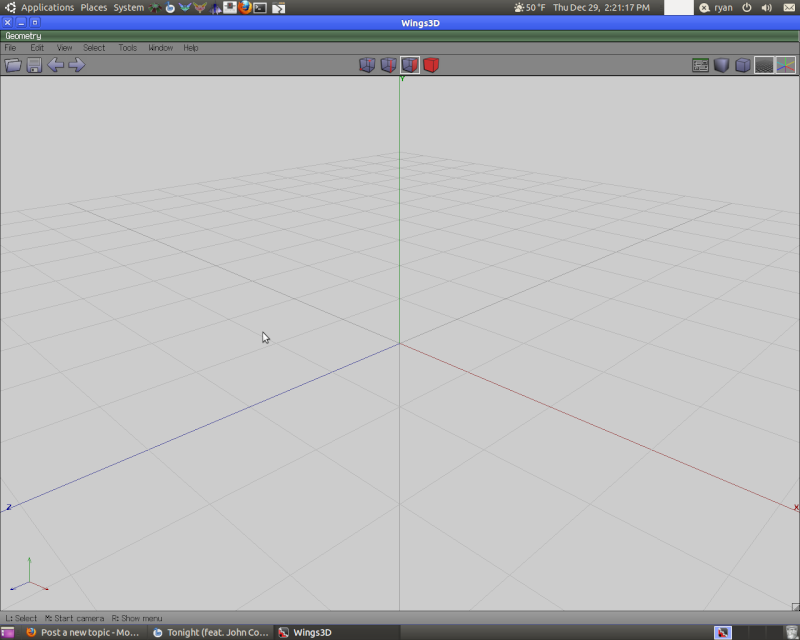
First, open Wings. You should have a mostly blank window open, except the top bar with tools, the grid in the middle, and the two navigation pointers. The Y axis is green, the X axis is red, and the Z axis is blue. Now, press your middle mouse button and then move your mouse. This is how you rotate your view.
Right-click in the modelling area, and click "Cube" in the resulting menu. Now, you have a Hexahedron. Take a good look at it from all angles.
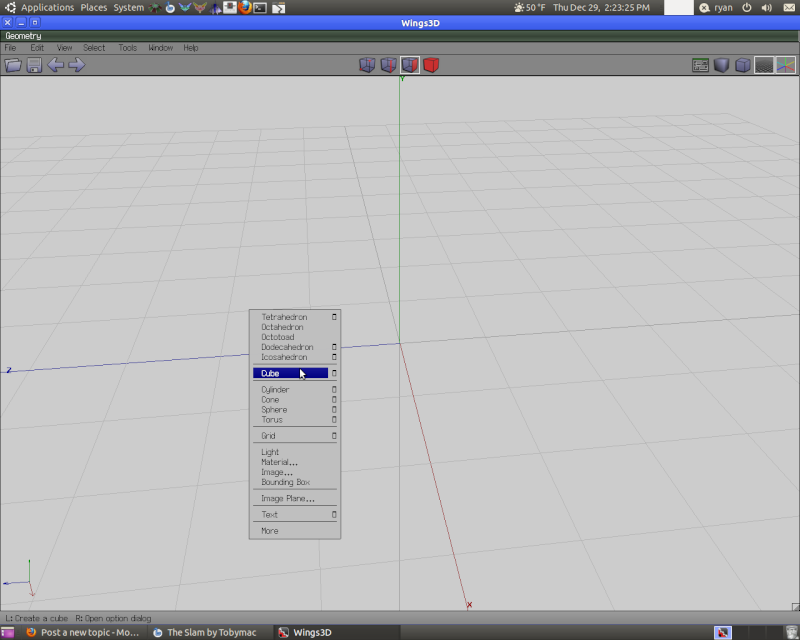

Now, select one of the faces by clicking on it. Right click, and select "scale uniform". Now, move your mouse as desired. Click anywhere to apply.


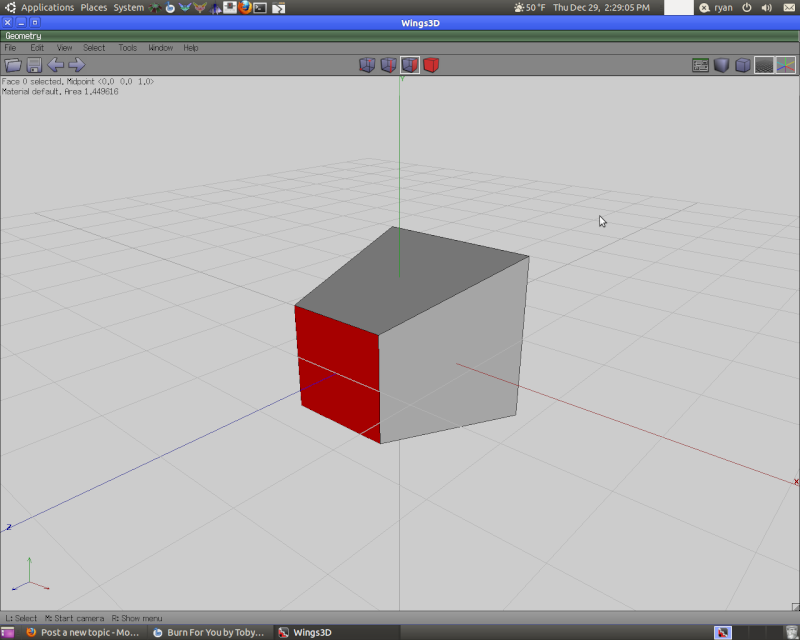
For this tutorial, I am making the face smaller. You can make the face bigger, but it doesn't make much difference.

Now, right click and select bevel. Move your mouse to change how much it is beveled.
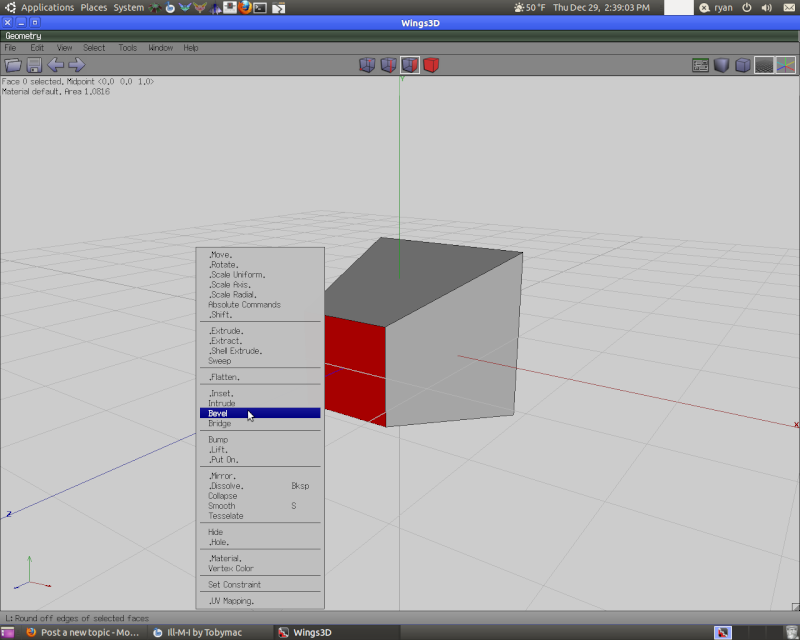
Now, of course, this doesn't look very much like an Oolite ship. Now, you need you select the entire thing. Do that by clicking the icon on the top bar of a red cube. If any of the model is selected, it will now all be selected. If not, click the object and it will be selected. Now, right-click and choose "Scale Axis". Choose Y. Once again, move the mouse to change size, click to apply.

Now, it still looks ugly. At this point, you need a lot of work to make it look flyable. But at least you have a basic shape. Play around with other functions to see how they work.
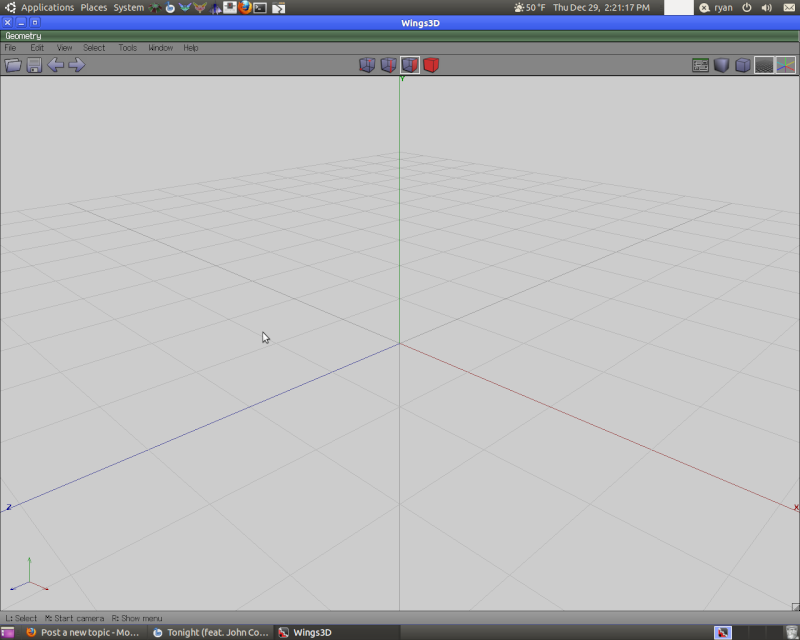
First, open Wings. You should have a mostly blank window open, except the top bar with tools, the grid in the middle, and the two navigation pointers. The Y axis is green, the X axis is red, and the Z axis is blue. Now, press your middle mouse button and then move your mouse. This is how you rotate your view.
Right-click in the modelling area, and click "Cube" in the resulting menu. Now, you have a Hexahedron. Take a good look at it from all angles.
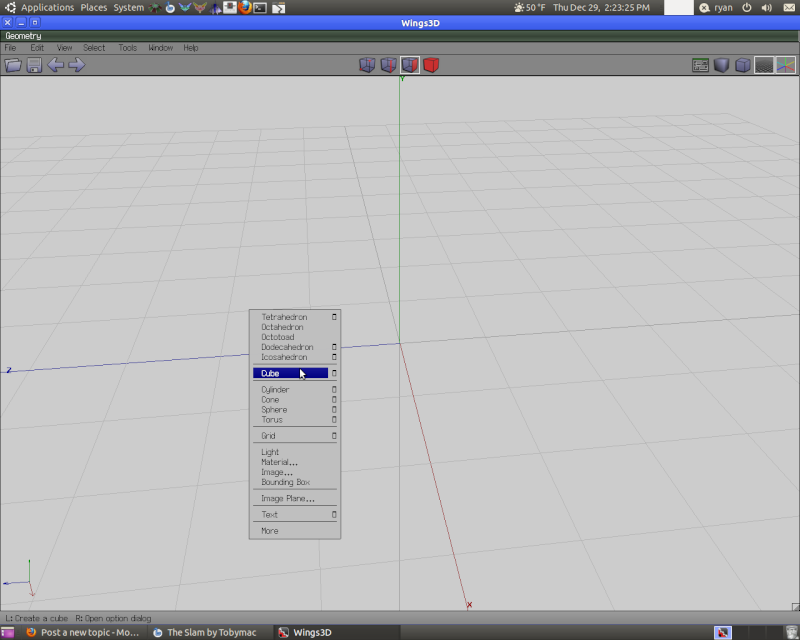

Now, select one of the faces by clicking on it. Right click, and select "scale uniform". Now, move your mouse as desired. Click anywhere to apply.


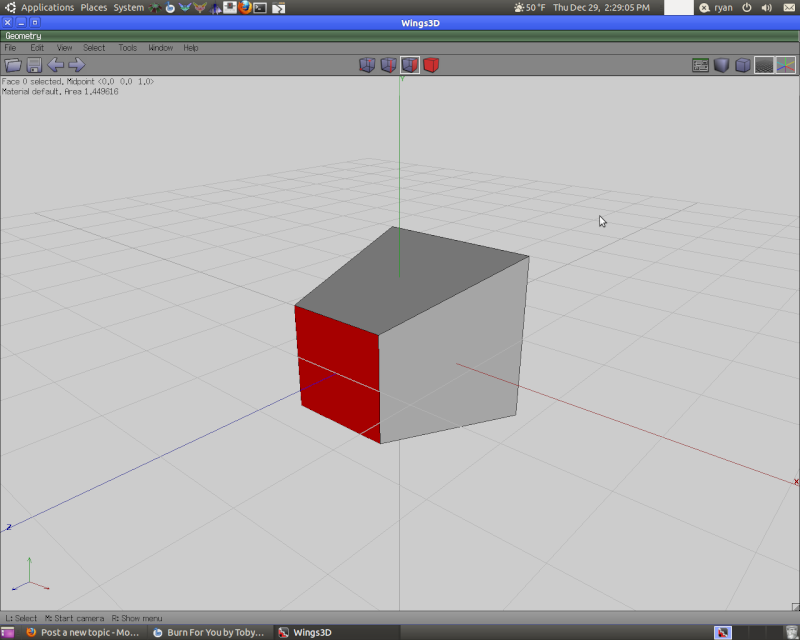
For this tutorial, I am making the face smaller. You can make the face bigger, but it doesn't make much difference.

Now, right click and select bevel. Move your mouse to change how much it is beveled.
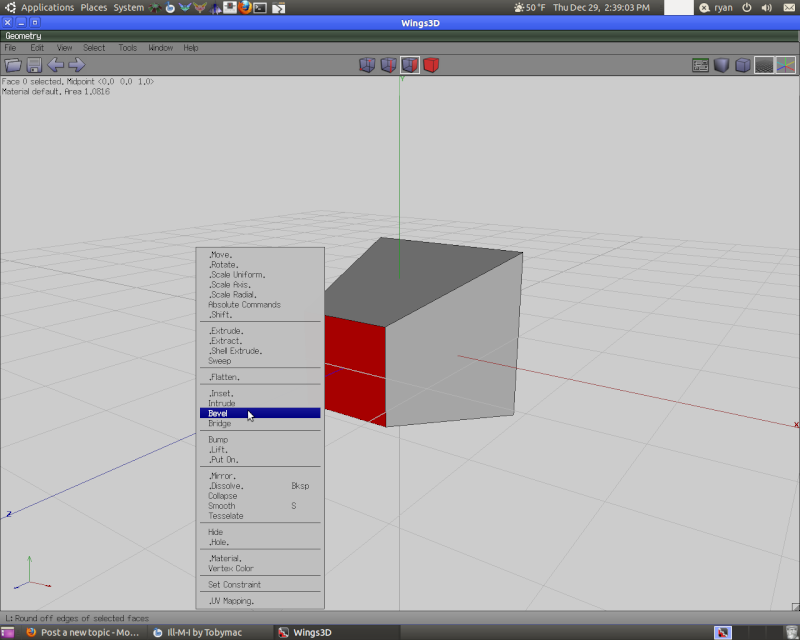
Now, of course, this doesn't look very much like an Oolite ship. Now, you need you select the entire thing. Do that by clicking the icon on the top bar of a red cube. If any of the model is selected, it will now all be selected. If not, click the object and it will be selected. Now, right-click and choose "Scale Axis". Choose Y. Once again, move the mouse to change size, click to apply.

Now, it still looks ugly. At this point, you need a lot of work to make it look flyable. But at least you have a basic shape. Play around with other functions to see how they work.
Oolite Forum :: Oolite :: Expansion
Page 1 of 1
Permissions in this forum:
You cannot reply to topics in this forum|
|
|

